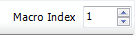Please note, that removing the item can't be undone!

Note that moving an item can be done by dragging it with the mouse as well.

Note that you can select a range by holding down the shift button while clicking on the item.

Note that the first item name found will be used so names should be unique.